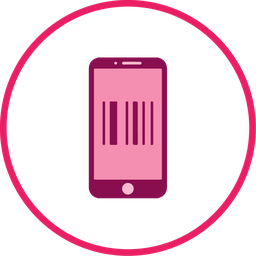
CBMS ERP Inventory Mobile Barcode Scanner | Inventory Mobile QRCode Scanner
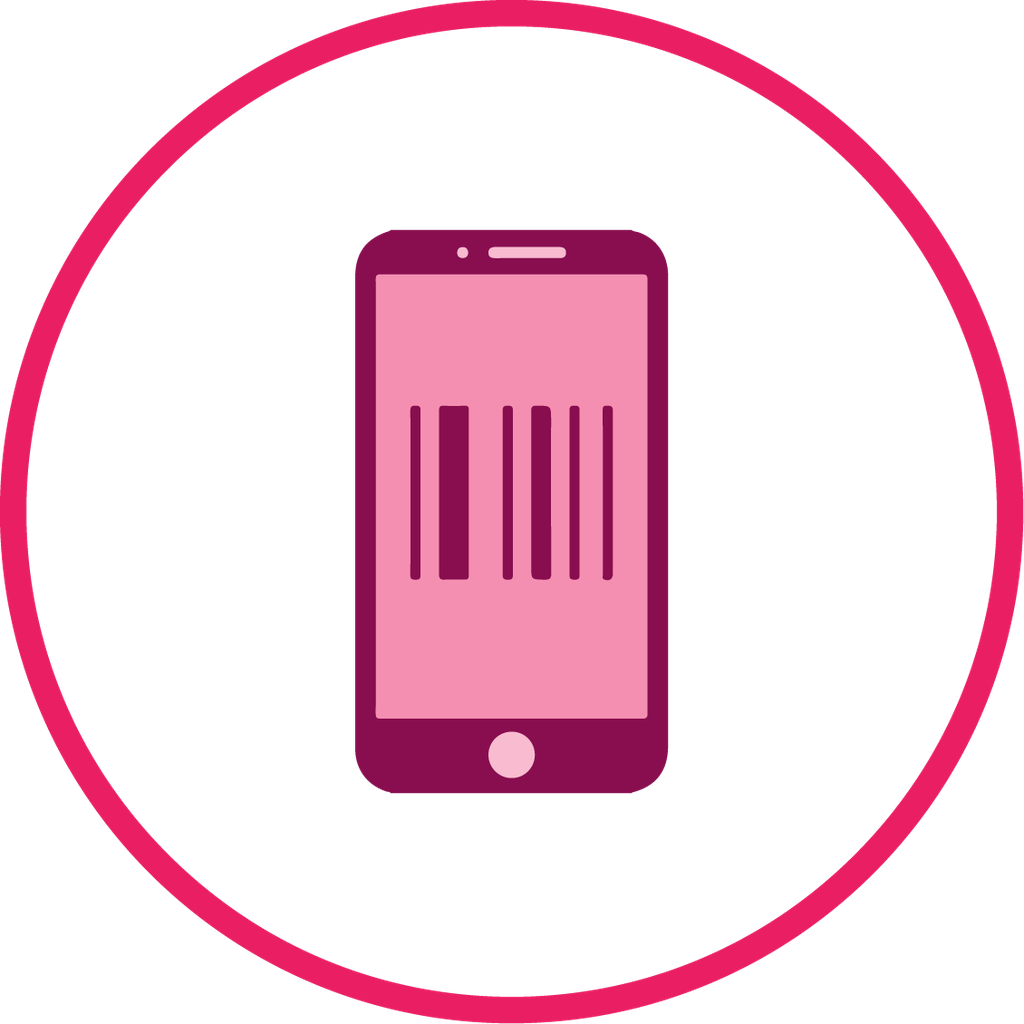
CBMS ERP Inventory Mobile Barcode Scanner | Inventory Mobile QRCode Scanner
1Scan Mobile Barcode, Scan Tablet Barcode App, Scan Mobile Barcode Product, Scan Product Internal Reference No, Inventory Barcode Scanner,Inventory QRCode Scanner, Stock Mobile Barcode Scanner, Stock Mobile QRCode Scanner CBMS Do you want to scan Barcode or QRCode in your mobile? Do your time wasting in stock picking operations by manual product selection ? So here is the solutions this modules useful do quick operations of stock picking mobile Barcode or QRCode scanner. You no need to select product and do one by one. scan it and you done! So be very quick in all operations of CBMS ODOO in mobile and cheers!
Inventory Mobile Barcode Scanner CBMS
Scan Barcode On Mobile, Scan Barcode In Tablet, Scan Product By Mobile Barcode, Scan Product By Internal Reference Number In Mobile, Scan Inventory With Mobile Barcode, Scan Stock With Mobile Barcode, Scan Stock Product With Mobile Barcode, Scan Warehouse Product With Mobile Barcode CBMS.
Scan Mobile Barcode, Scan Tablet Barcode App, Scan Mobile Barcode Product, Scan Product Internal Reference No, Scan Mobile Barcode Inventory, Scan Mobile Barcode Stock, Scan Mobile Barcode Stock Product, Scan Mobile Barcode Product Inventory CBMS.

Inventory Mobile Barcode/QRCode Scanner

Do you want to scan Barcode or QRCode on your mobile? Do your time-wasting in stock picking operations by manual product selection? So here are the solutions these modules useful do quick operations of stock picking mobile Barcode or QRCode scanner. You no need to select the product and do one by one. scan it and you done! It helps to manage the product Serial numbers/Lot numbers in the purchase(Incoming Order) process and sale(Delivery Order) process & internal transfer easily, so you can easily scan the Barcode/QRCode of Serial numbers/Lot numbers in Picking (Shipment/Delivery) & Internal transfer. So be very quick in all operations of CBMS ODOO in mobile and cheers!
Related Modules

Benefits of mobile Barcode/QRCode Scanner

- Handy Tool: It's handy tools. mobile is very common now a days. everyone have mobile. user can easily use that device to scan Barcode or QRCode in mobile. user can easily use mobile camera and scan Barcode or QRCode so it will do all operations of CBMS ODOO.
- Time Savers: User don't need to select products and all manually. manually its take more time in mobile devices as screen very small. our module will make this very easy as user just simply need to scan using mobile camera.
- Less Mistakes: Again, human error can be blamed on so many clerical errors, which in turn can cause problems in every facet of business. So using this it will make less mistakes in operations.
- Smoother Internal/External Operations: Our module available in different operations of CBMS ODOO like sales/purchase/inventory/accounting/manufactuing. so this makes all flows of operations smoother.
Notes

- For Android Tested in chrome & For iOS Tested in Safari Browser.
- SSL required if you are on the cloud or using IP. As without SSL permission of camera not work. If you are running CBMS ODOO on the localhost (http://localhost) then it's not required SSL.
- Tested in Android and iOS Operating System.
- Barcode Format Supported UPC-E, EAN-8, EAN-13,Code 39,Code 93,Code 128.
- QR Code Supported.
- Please ask us on sales@mymycbms.com if any doubt.
Hot Features

Features

- Easy to manage product with Serial numbers/Lot numbers in purchase(Incoming Order) process and sale(Delivery Order) process & internal transfer.
- You can scan existing or new Serial numbers/Lot numbers with Barcode/QRCode.
- Easy to add products in stock picking order by Barcode or QRCode scanner using mobile camera or webcam.
- You can scan the Barcode and QR Codes using mobile camera or webcam.
- You can scan the Barcode and QR Codes both easily.
- Easy to add products to lines using a mobile scanner.
- It's a handy tool for the user to scan product quickly using Barcode or QRCode.
- No need for native apps for this.
- Less expensive than native apps.
-
Configurations Features,
a) Product Scan Options:
Internal Reference, Barcode, QRCode, All.
b) Continue Scanning:
On(Yes): User can scan products Barcode/QRCode continuously without stopping camera, this will be useful if you have bulk products to scan.
Off(No): if you off this feature then you need to start scanning again on success. So basically you need tap start button on each scan.
c) Notification on product succeed:
On(Yes): Scan products by Barcode/QRCode and if success then it gives notification.
Off(No): Scan products by Barcode/QRCode and if success then it not gives notification.
Play sound on product succeed option available if you on Option-c "notification on product succeed" option.
d) Notification on product failed:
On(Yes): Scan products by Barcode/QRCode and if fails then it gives notification.
Off(No): Scan products by Barcode/QRCode and if fails then it does not give notification.
Play sound on product failed option available if you on Option-d "notification on product failed" option. - No special configuration required, install it, use it.
- This module save your important time.
- Barcodes eliminate the possibility of human error.
- It reduce human efforts.
Product scan option in inventory settings whether you want to scan product by Barcode, Internal Reference, QRCode or All.

Select product traceability and tick the tickbox "Show Detailed Operations" to show detailed operation in the delivery orders.

Select product traceability and tick the tickbox "Show Detailed Operations" to show detailed operation in the internal transfers.

Select product traceability and tick the tickbox "Show Detailed Operations" to show detailed operation in the receipt.

You can see the product with a barcode number.

Select product with traceability "No Tracking" and you can see a product with none traceability.

Select product traceability "By Lot Numbers" if you want to track product in Lot.

Select product traceability "By Unique Serial Number" if you want to track the product by its unique serial number.

Purchase Order To Shipment Process Purchase order products with the Lot/Serial Number.

In the "Detailed Operations," you can scan your Barcode/QRCode. If the same Barcode/QRCode scanned again than done quantity will be increased by one. If another Barcode/QRCode is scanned than will be another entry for new Lot/Serial Number in the next line.

Tap the "Start" button to scan on mobile.

The "Detailed Operations" wizard opens, which shows product details.

The scanned product automatically added in products if the product already existed then ordered qty increased by 1.

The scanned product automatically added in products if the product already existed then ordered qty increased by 1.

The scanned product automatically added in products if the product already existed then ordered qty increased by 1.

The scanned product automatically added in products, If another Barcode/QRCode is scanned than will be another entry for Serial Number in the next line.

The error message is given if no matching product found.

The scanned product automatically added in products, If another Barcode/QRCode is scanned than will be another entry for Serial Number in the next line.

Before added products look like below.

The added product looks like below.

Press the "Traceability" button to print that report.

The "Traceability" report in the mobile view.

The "Traceability" report in the desktop view.

Sale Order To Delivery Order Process Sale order products with the Lot/Serial Number.

Confirmed sale order with products.

Delivery order with products.

The scanned product automatically added in products if the product already existed then ordered qty increased by 1.

The scanned product automatically added in products if the product already existed then ordered qty increased by 1 & If another Barcode/QRCode is scanned than will be another entry for new Lot Numbers in the next line.

The error message is given if no matching product found.

The scanned product automatically added in products if the product already existed then ordered qty increased by 1 & If another Barcode/QRCode is scanned than will be another entry for new Lot Numbers in the next line.

Now we scan other product.

Tap the "Start" button to scan on mobile.

The scanned product automatically added in products, If another Barcode/QRCode is scanned than will be another entry for Serial Number in the next line.

The error message is given if no matching product found.

It generates popup on success and if you scan products after done all qty then it shows alert.

The added product looks like below.

Press the "Traceability" button to print that report.

The "Traceability" report in the desktop view.

You can see the product on-hand quantity with traceability "By Lot Numbers".

You can see the product on-hand quantity with traceability "By Unique Serial Number".

Internal Transfer Process Products with the Lot/Serial Number.

Tap the "Start" button to scan on mobile.

The error message is given if no matching product found.

The scanned product automatically added in products if the product already existed then ordered qty increased by 1.

The scanned product automatically added in products if the product already existed then ordered qty increased by 1 & If another Barcode/QRCode is scanned than will be another entry for new Lot Numbers in the next line.

The error message is given if no matching product found.

The scanned product automatically added in products, If another Barcode/QRCode is scanned than will be another entry for Serial Number in the next line.

The added product looks like below.

The "Traceability" report in the desktop view.

You can see the product on-hand quantity with traceability "By Lot Numbers".

You can see the product on-hand quantity with traceability "By Unique Serial Number".

Products with the Barcode & QRCode.

Product scan option in inventory settings whether you want to scan product by Barcode, Internal Reference, QR or All.

Tap the "Start" button to scan on mobile.

Allow permission to scan from the mobile camera.

scanned product with Barcode automatically added in detailed operations if the product already existed then ordered qty increased by 1.

The error message is given if no matching product found.

scanned product with QRCode automatically added in detailed operations if the product already existed then ordered qty increased by 1.

The error message is given if no matching product found.

The added product in detailed operations looks like below.

Version 15.0.3 | Released on : 31st December 2021
Version 15.0.2 | Released on : 19th November 2021
Version 15.0.1 | Released on : 10 October 2021
- Yes, this app works perfectly with CBMS Enterprise (CBMS.sh & Premise) as well as Community.
- Yes, This app is compatible with CBMS's Multi-Company Feature.
- Please Contact Us at sales@mymycbms.comto request customization.
- Yes, we provide free support for 100 days.
- Yes, you will get free update for lifetime.
- No, you don't need to install addition libraries.
- Yes, You have to download module for each version (13,14,15) except in version 12 or lower.
- No, We do not provide any kind of exchange.
Multi-Languages








To install this Web App in your iPhone/iPad press ![]() and then Add to Home Screen.
and then Add to Home Screen.




















