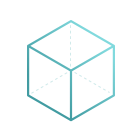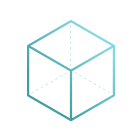
CBMS ERP Sales commissions
1 '=================
Sales commissions
=================
.. !!!!!!!!!!!!!!!!!!!!!!!!!!!!!!!!!!!!!!!!!!!!!!!!!!!!
!! This file is generated by oca-gen-addon-readme !!
!! changes will be overwritten. !!
!!!!!!!!!!!!!!!!!!!!!!!!!!!!!!!!!!!!!!!!!!!!!!!!!!!!
.. |badge1| image:: https://img.shields.io/badge/maturity-Mature-brightgreen.png
:target: https://mycbms.com/page/development-status
:alt: Mature
.. |badge2| image:: https://img.shields.io/badge/licence-AGPL--3-blue.png
:target: http://www.gnu.org/licenses/agpl-3.0-standalone.html
:alt: License: AGPL-3
.. |badge3| image:: https://img.shields.io/badge/github-OCA/commission-lightgray.png?logo=github
:target: https://github.com/OCA/commission/tree/14.0/sale_commission
:alt: OCA/commission
.. |badge4| image:: https://img.shields.io/badge/weblate-Translate me-F47D42.png
:target: https://translation.mycbms.com/projects/commission-14-0/commission-14-0-sale_commission
:alt: Translate me on Weblate
.. |badge5| image:: https://img.shields.io/badge/runbot-Try me-875A7B.png
:target: https://runbot.mycbms.com/runbot/165/14.0
:alt: Try me on Runbot
|badge1| |badge2| |badge3| |badge4| |badge5|
This module allows to define sales agents with their commissions and assign
them in customers and sales orders.
You can then make the settlements of these commissions, and generate the
corresponding supplier invoices to pay their commissions fees.
You can define which base amount is going to be taken into account: net amount
(based on margin) or gross amount (line subtotal amount)
**Table of contents**
.. contents::
:local:
Configuration
=============
For adding commissions:
#. Go to *Sales > Commission Management > Commission types*.
#. Edit or create a new record.
#. Select a name for distinguishing that type.
#. Select the percentage type of the commission:
* **Fixed percentage**: all commissions are computed with a fixed
percentage. You can fill the percentage in the field "Fixed percentage".
* **By sections**: percentage varies depending amount intervals. You can
fill intervals and percentages in the section "Rate definition".
#. Select the base amount for computing the percentage:
* **Gross Amount**: percentage is computed from the amount put on
sales order/invoice.
* **Net Amount**: percentage is computed from the profit only, taken the
cost from the product.
#. Select the invoice status for settling the commissions:
* **Invoice Based**: Commissions are settled when the invoice is issued.
* **Payment Based**: Commissions are settled when the invoice is paid.
For adding new agents:
#. Go to *Sales > Commission Management > Agents*. You can also access from
*Contacts > Contacts* or *Sales > Orders > Customers*.
#. Edit or create a new record.
#. On "Sales & Purchases" page, mark "Agent" check. It should be checked if
you have accessed from first menu option.
#. There's a new page called "Agent information". In it, you can set following
data:
* The agent type, being in this base module "External agent" the only
existing configuration. It can be extended with `hr_commission` module
for setting an "Employee" agent type.
* The associated commission type.
* The settlement period, where you can select "Monthly", "Quaterly",
"Semi-annual" or "Annual".
You will also be able to see the settlements that have been made to this
agent from this page.
Usage
=====
For setting default agents in customers:
#. Go to *Sales > Orders > Customers* or *Contacts > Contacts*.
#. Edit or create a new record.
#. On "Sales & Purchases" page, you will see a field called "Agents" where
they can be added. You can put the number of agents you want, but you can't
select specific commission for each partner in this base module.
For adding commissions on sales orders:
#. Go to *Sales > Orders > Quotations*.
#. Edit or create a new record.
#. When you have selected a partner, each new quotation line you add will have
the agents and commissions set at customer level.
#. You can add, modify or delete these agents discretely clicking on the
icon with several persons represented, next to the "Commission" field in the
list. This icon will be available only if the line hasn't been invoiced yet.
#. If you have configured your system for editing lines in a popup window,
agents will appear also in this window.
#. You have a button "Recompute lines agents" on the bottom of the page
"Order Lines" for forcing a recompute of all agents from the partner setup.
This is needed for example when you have changed the partner on the
quotation having already inserted lines.
For adding commissions on invoices:
#. Go to *Invoicing > Sales > Customer Invoices*.
#. Follow the same steps as in sales orders.
#. The agents icon will be in this ocassion visible when the line hasn't been
settled.
#. Take into account that invoices sales orders will transfer agents
information when being invoiced.
For settling the commissions to agents:
#. Go to *Sales > Commissions Management > Settle commissions*.
#. On the window that appears, you should select the date up to which you
want to create commissions. It should be at least one day after the last
period date. For example, if you settlements are monthly, you have to put
at least the first day of the following month.
#. You can settle only certain agents if you select them on the "Agents"
section. Leave it empty for settling all.
#. Click on "Make settlements" button.
#. If there are new settlements, they will be shown after this.
For invoicing the settlements (only for external agents):
#. Go to *Sales > Commissions Management > Create commission invoices*.
#. On the window that appears, you can select following data:
* Product. It should be a service product for being coherent.
* Journal: To be selected between existing purchase journals.
* Date: If you want to choose a specific invoice date. You can leave it
blank if you prefer.
* Settlements: For selecting specific settlements to invoice. You can leave
it blank as well for invoicing all the pending settlements.
#. If you want to invoice a specific settlement, you can navigate to it in
*Sales > Commissions Management > Settlements*, and click on "Make invoice"
button.
Known issues / Roadmap
======================
* Make it totally multi-company aware.
* Be multi-currency aware for settlements.
* Allow to calculate and pay in other currency different from company one.
* Allow to group by agent when generating invoices.
* Set agent popup window with a kanban view with richer information and
mobile friendly.
Bug Tracker
===========
Bugs are tracked on `GitHub Issues <https://github.com/OCA/commission/issues>`_.
In case of trouble, please check there if your issue has already been reported.
If you spotted it first, help us smashing it by providing a detailed and welcomed
`feedback <https://github.com/OCA/commission/issues/new?body=module: sale_commission
version: 14.0
**Steps to reproduce**
- ...
**Current behavior**
**Expected behavior**>`_.
Do not contact contributors directly about support or help with technical issues.
Credits
=======
Authors
~~~~~~~
* Tecnativa
Contributors
~~~~~~~~~~~~
* Pexego.
* Davide Corio <davide.corio@domsense.com>
* Joao Alfredo Gama Batista <joao.gama@savoirfairelinux.com>
* Sandy Carter <sandy.carter@savoirfairelinux.com>
* Giorgio Borelli <giorgio.borelli@abstract.it>
* Daniel Campos <danielcampos@avanzosc.es>
* Oihane Crucelaegui <oihanecruce@gmail.com>
* Nicola Malcontenti <nicola.malcontenti@agilebg.com>
* Aitor Bouzas <aitor.bouzas@adaptivecity.com>
* `Tecnativa <https://www.tecnativa.com>`__:
* Pedro M. Baeza
* Manuel Calero
Maintainers
~~~~~~~~~~~
This module is maintained by the OCA.
.. image:: https://mycbms.com/logo.png
:alt: CBMS Community Association
:target: https://mycbms.com
OCA, or the CBMS Community Association, is a nonprofit organization whose
mission is to support the collaborative development of CBMS features and
promote its widespread use.
.. |maintainer-pedrobaeza| image:: https://github.com/pedrobaeza.png?size=40px
:target: https://github.com/pedrobaeza
:alt: pedrobaeza
Current `maintainer <https://mycbms.com/page/maintainer-role>`__:
|maintainer-pedrobaeza|
This module is part of the `OCA/commission <https://github.com/OCA/commission/tree/14.0/sale_commission>`_ project on GitHub.
You are welcome to contribute. To learn how please visit https://mycbms.com/page/Contribute.
Sales commissions
This module allows to define sales agents with their commissions and assign them in customers and sales orders.
You can then make the settlements of these commissions, and generate the corresponding supplier invoices to pay their commissions fees.
You can define which base amount is going to be taken into account: net amount (based on margin) or gross amount (line subtotal amount)
Table of contents
Configuration
For adding commissions:
- Go to Sales > Commission Management > Commission types.
- Edit or create a new record.
- Select a name for distinguishing that type.
- Select the percentage type of the commission:
- Fixed percentage: all commissions are computed with a fixed percentage. You can fill the percentage in the field “Fixed percentage”.
- By sections: percentage varies depending amount intervals. You can fill intervals and percentages in the section “Rate definition”.
- Select the base amount for computing the percentage:
- Gross Amount: percentage is computed from the amount put on sales order/invoice.
- Net Amount: percentage is computed from the profit only, taken the cost from the product.
- Select the invoice status for settling the commissions:
- Invoice Based: Commissions are settled when the invoice is issued.
- Payment Based: Commissions are settled when the invoice is paid.
For adding new agents:
Go to Sales > Commission Management > Agents. You can also access from Contacts > Contacts or Sales > Orders > Customers.
Edit or create a new record.
On “Sales & Purchases” page, mark “Agent” check. It should be checked if you have accessed from first menu option.
There’s a new page called “Agent information”. In it, you can set following data:
- The agent type, being in this base module “External agent” the only existing configuration. It can be extended with hr_commission module for setting an “Employee” agent type.
- The associated commission type.
- The settlement period, where you can select “Monthly”, “Quaterly”, “Semi-annual” or “Annual”.
You will also be able to see the settlements that have been made to this agent from this page.
Usage
For setting default agents in customers:
- Go to Sales > Orders > Customers or Contacts > Contacts.
- Edit or create a new record.
- On “Sales & Purchases” page, you will see a field called “Agents” where they can be added. You can put the number of agents you want, but you can’t select specific commission for each partner in this base module.
For adding commissions on sales orders:
- Go to Sales > Orders > Quotations.
- Edit or create a new record.
- When you have selected a partner, each new quotation line you add will have the agents and commissions set at customer level.
- You can add, modify or delete these agents discretely clicking on the icon with several persons represented, next to the “Commission” field in the list. This icon will be available only if the line hasn’t been invoiced yet.
- If you have configured your system for editing lines in a popup window, agents will appear also in this window.
- You have a button “Recompute lines agents” on the bottom of the page “Order Lines” for forcing a recompute of all agents from the partner setup. This is needed for example when you have changed the partner on the quotation having already inserted lines.
For adding commissions on invoices:
- Go to Invoicing > Sales > Customer Invoices.
- Follow the same steps as in sales orders.
- The agents icon will be in this ocassion visible when the line hasn’t been settled.
- Take into account that invoices sales orders will transfer agents information when being invoiced.
For settling the commissions to agents:
- Go to Sales > Commissions Management > Settle commissions.
- On the window that appears, you should select the date up to which you want to create commissions. It should be at least one day after the last period date. For example, if you settlements are monthly, you have to put at least the first day of the following month.
- You can settle only certain agents if you select them on the “Agents” section. Leave it empty for settling all.
- Click on “Make settlements” button.
- If there are new settlements, they will be shown after this.
For invoicing the settlements (only for external agents):
- Go to Sales > Commissions Management > Create commission invoices.
- On the window that appears, you can select following data:
- Product. It should be a service product for being coherent.
- Journal: To be selected between existing purchase journals.
- Date: If you want to choose a specific invoice date. You can leave it blank if you prefer.
- Settlements: For selecting specific settlements to invoice. You can leave it blank as well for invoicing all the pending settlements.
- If you want to invoice a specific settlement, you can navigate to it in Sales > Commissions Management > Settlements, and click on “Make invoice” button.
Known issues / Roadmap
- Make it totally multi-company aware.
- Be multi-currency aware for settlements.
- Allow to calculate and pay in other currency different from company one.
- Allow to group by agent when generating invoices.
- Set agent popup window with a kanban view with richer information and mobile friendly.
Bug Tracker
Bugs are tracked on GitHub Issues. In case of trouble, please check there if your issue has already been reported. If you spotted it first, help us smashing it by providing a detailed and welcomed feedback.
Do not contact contributors directly about support or help with technical issues.
Credits
Authors
- Tecnativa
Contributors
- Pexego.
- Davide Corio <davide.corio@domsense.com>
- Joao Alfredo Gama Batista <joao.gama@savoirfairelinux.com>
- Sandy Carter <sandy.carter@savoirfairelinux.com>
- Giorgio Borelli <giorgio.borelli@abstract.it>
- Daniel Campos <danielcampos@avanzosc.es>
- Oihane Crucelaegui <oihanecruce@gmail.com>
- Nicola Malcontenti <nicola.malcontenti@agilebg.com>
- Aitor Bouzas <aitor.bouzas@adaptivecity.com>
- Tecnativa:
- Pedro M. Baeza
- Manuel Calero
Maintainers
This module is maintained by the OCA.

OCA, or the CBMS Community Association, is a nonprofit organization whose mission is to support the collaborative development of CBMS features and promote its widespread use.
Current maintainer:
This module is part of the OCA/commission project on GitHub.
You are welcome to contribute. To learn how please visit https://mycbms.com/page/Contribute.

To install this Web App in your iPhone/iPad press ![]() and then Add to Home Screen.
and then Add to Home Screen.