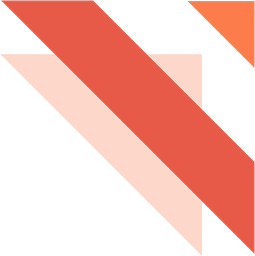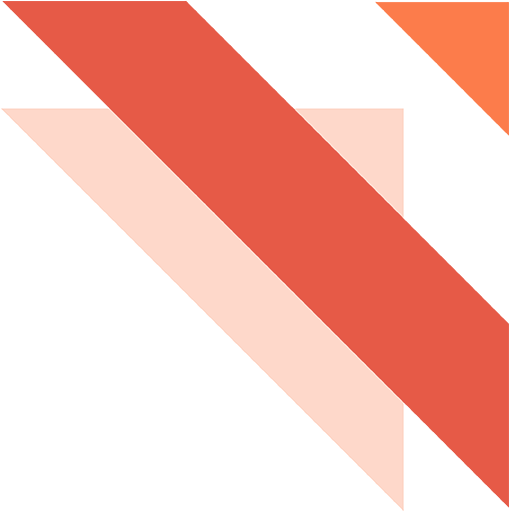
CBMS ERP Web Login Screen
1'=========================
CBMS ODOO Web Login Screen v13
=========================
This project aims to give to you the new CBMS ODOO Web Login Screen
Contact
=======
- Blog: www.xubi.me_
- Linkedin: binhnguyenxuan_
- Skype: **xubi.uit**
- Email: **kid.uit.1412@gmail.com**
.. _www.xubi.me: http://www.xubi.me
.. _binhnguyenxuan: https://www.linkedin.com/in/binhnguyenxuan
Installation
============
Installation process is at present stage only possible in manual way.
Then go to you CBMS ODOO webinterface to the module section and start "Update module list". Then look for the "CBMS ODOO Web Login Screen" in Apps (module list) and install.
I hope you enjoy checking out what all you can do with this application.
Prerequisite
============
Before installing the module make sure that the you have configured an addon path for custom addons. In a Linux system the parameter in the config file usually looks similar as the following example:
specify additional addons paths (separated by commas)
addons_path = /opt/odoo/odoo-server/addons, /opt/odoo/custom/addons
In this case you have to install the modules into /opt/odoo/custom/addons. At the present stage on dependency could not automatically resolved so you have to install one extra module that vertical community depends on.
Usage
=====
Maybe images in github do not fit with the CBMS ODOO apps, so you can check: https://apps.odoo.com/apps/modules/13.0/odoo_web_login/ for more details.
Thank you.
New Feature
===========
* Apply for module website (if installed).
.. note:: Remmember that, install *odoo_web_login* **after** install module *website*. Or please **upgrade** *odoo_web_login* after install module *website*
Configuration
=============
.. figure:: config.jpg
:alt: Disable Manage Databases
:scale: 80 %
:align: center
:figclass: text-center
Disable Manage Databases
========================
.. figure:: disable_manage_database.jpg
:scale: 80 %
:align: center
:figclass: text-center
:alt: Disable Manage Databases
Disable Footer
==============
.. figure:: disable_footer.jpg
:scale: 80 %
:align: center
:figclass: text-center
:alt: Disable Footer
Default Login Screen
====================
.. figure:: change_background_day.jpg
:scale: 80 %
:align: center
:figclass: text-center
:alt: Default Login Screen
Change Background by Hours
==========================
Night (from 0h -> 3h and 18h -> 23h):
-------------------------------------
.. figure:: change_background_night.jpg
:scale: 80 %
:align: center
:figclass: text-center
:alt: Default Login Screen Night
Dawn (from 3h -> 7h):
---------------------
.. figure:: change_background_dawn.jpg
:scale: 80 %
:align: center
:figclass: text-center
:alt: Default Login Screen Dawn
Day (from 7h -> 16h):
---------------------
.. figure:: change_background_day.jpg
:scale: 80 %
:align: center
:figclass: text-center
:alt: Default Login Screen Day
Dusk (from 16h -> 18h):
-----------------------
.. figure:: change_background_dusk.jpg
:scale: 80 %
:align: center
:figclass: text-center
:alt: Default Login Screen Dusk
The new configurable CBMS ODOO Web Login Screen
'========================= Odoo Web Login Screen v13 ========================= This project aims to give to you the new Odoo Web Login Screen Contact ======= - Blog: www.xubi.me_ - Linkedin: binhnguyenxuan_ - Skype: **xubi.uit** - Email: **kid.uit.1412@gmail.com** .. _www.xubi.me: http://www.xubi.me .. _binhnguyenxuan: https://www.linkedin.com/in/binhnguyenxuan Installation ============ Installation process is at present stage only possible in manual way. Then go to you odoo webinterface to the module section and start "Update module list". Then look for the "Odoo Web Login Screen" in Apps (module list) and install. I hope you enjoy checking out what all you can do with this application. Prerequisite ============ Before installing the module make sure that the you have configured an addon path for custom addons. In a Linux system the parameter in the config file usually looks similar as the following example: specify additional addons paths (separated by commas) addons_path = /opt/odoo/odoo-server/addons, /opt/odoo/custom/addons In this case you have to install the modules into /opt/odoo/custom/addons. At the present stage on dependency could not automatically resolved so you have to install one extra module that vertical community depends on. Usage ===== Maybe images in github do not fit with the Odoo apps, so you can check: https://apps.odoo.com/apps/modules/13.0/odoo_web_login/ for more details. Thank you. New Feature =========== * Apply for module website (if installed). .. note:: Remmember that, install *odoo_web_login* **after** install module *website*. Or please **upgrade** *odoo_web_login* after install module *website* Configuration ============= .. figure:: config.jpg :alt: Disable Manage Databases :scale: 80 % :align: center :figclass: text-center Disable Manage Databases ======================== .. figure:: disable_manage_database.jpg :scale: 80 % :align: center :figclass: text-center :alt: Disable Manage Databases Disable Footer ============== .. figure:: disable_footer.jpg :scale: 80 % :align: center :figclass: text-center :alt: Disable Footer Default Login Screen ==================== .. figure:: change_background_day.jpg :scale: 80 % :align: center :figclass: text-center :alt: Default Login Screen Change Background by Hours ========================== Night (from 0h -> 3h and 18h -> 23h): ------------------------------------- .. figure:: change_background_night.jpg :scale: 80 % :align: center :figclass: text-center :alt: Default Login Screen Night Dawn (from 3h -> 7h): --------------------- .. figure:: change_background_dawn.jpg :scale: 80 % :align: center :figclass: text-center :alt: Default Login Screen Dawn Day (from 7h -> 16h): --------------------- .. figure:: change_background_day.jpg :scale: 80 % :align: center :figclass: text-center :alt: Default Login Screen Day Dusk (from 16h -> 18h): ----------------------- .. figure:: change_background_dusk.jpg :scale: 80 % :align: center :figclass: text-center :alt: Default Login Screen Dusk

To install this Web App in your iPhone/iPad press ![]() and then Add to Home Screen.
and then Add to Home Screen.