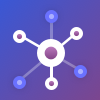CBMS ERP Multi-Channel Sale
The module is Multiple platform connector with CBMS ODOO. You can connect and manage various platforms in CBMS ODOO with the help of CBMS ODOO multi-channel bridge. CBMS ODOO multi-channel bridge
Multi channel connector
Multi platform connector
Multiple platforms bridge
Connect Amazon with CBMS ODOO
Amazon bridge
Flipkart Bridge
Magento CBMS ODOO Bridge
CBMS ODOO magento bridge
Woocommerce CBMS ODOO bridge
CBMS ODOO woocommerce bridge
Ebay CBMS ODOO bridge
CBMS ODOO ebay bridge
Multi channel bridge
Prestashop CBMS ODOO bridge
CBMS ODOO prestahop
Akeneo bridge
Etsy bridge
Marketplace bridge
Multi marketplace connector
Multiple marketplace platform
CBMS ODOO Multi-Channel Sale
"Gateway to connect Multiple Channels with Your CBMS ODOO!"Connectors
Make your eCommerce Experience more better with our other Apps.Yes but worried about how to manage catalogs, inventory, order statuses of all the online stores together in a centralized way! Hurray! No matter what platform or how many platforms you are using to sell the products; still you can manage all backend settings in CBMS ODOO.
Here comes CBMS ODOO Multichannel Sale for you!CBMS ODOO Multichannel Sale helps you to connect multiple E-commerce and Marketplace platforms to your CBMS ODOO. Which means, your customers can buy your product(s) or avail your service(s) from the E-commerce/Marketplace platform(s) and you can manage all backend settings from CBMS ODOO.
Feeds To Store Data in Simplified Manner
There are multiple relational fields in an CBMS ODOO form which makes it little complex structure; especially while importing data from other platforms. Hence, to avoid the complication; Feeds are used in CBMS ODOO Multichannel Sale.
Reduce Laborious Efforts
No need to sync order statuses and inventory manually from E-commerce and Marketplace platforms as now you can opt for Real-time synchronization. Or, you can also import and export the data together with a few simple steps.
Importing/Exporting Data in CBMS ODOO

Importing/Exporting Catalogs
Catalogs consist of data like products, categories and attributes.
You can simply import catalogs manually or with the help of cron scheduler.
Export all catalogs together from other channels to your CBMS ODOO.
You can also export selected catalogs.

Importing Orders to CBMS ODOO
You can import Sale orders along with associated customers and their details;
Also import Payment methods, shipping methods, and currency.
You can Import these data manually or via the cron scheduler.
Only order status will be exported from CBMS ODOO to other channels.
You can export Order Statuses manually as well as automatically.

Importing Inventory to CBMS ODOO
Inventory is updated first time automatically in CBMS ODOO when the product is imported.
After that, there is real time synchronization of inventory.
Refurbished Dynamic Dashboard

- Introduced a dynamic dashboard to track the data of all the connected channels to your CBMS ODOO.
- Import/Export the data of any channel directly from the dashboard.
- Well-designed Donut Chart and Line Graph to analyze the data.
- The dashboard also offers Clickable tabs and data cards.
Key Features
Below is the detailed list of features for CBMS ODOO Multichannel Sale moduleConnect Multiple Channels to Single CBMS ODOO
- Connect your CBMS ODOO with as many E-commerce/Marketplace Platforms you want
Cron to Schedule the Functions
- Cron runs to evaluate the feeds in the scheduled time
- After a scheduled time, cron automatically deletes the synchronization history
Simplified Import Function
- Common Import Button for all Channels
- All you need to do is select the Channel Id(Marketplace/E-commerce) and Object(you want to import)
Streamlined Export Function from All the Channels
- Common Export Button for all Channels
- Select the Channel Id(Marketplace/E-commerce) and Object(you want to export)
Centralised Location to Store Data in Simplified Form
- Introduced Feeds to Store Data in Text Form
- Feeds get automatically deleted once the related record is created in CBMS ODOO
Track All The Connected Channels from the Dashboard
- See the total number of Connected Channels from the top
- Click on the Count to scroll down to view the channels which are connected
- Green Dot in the Channel Icon Shows the Connectivity; On the contrary, red depicts the disconnectivity
Donut Chart to Analyze the data of All Channels
- Drop down to Select the Data Type (Order, Product, Category and Customer)
- Track the data of all channels from the chart
Line Graph to Analyze the data of All Channels
- Drop down to Select the Data Type (Order, Product, Category and Customer)
- Select the time period to show data(weekly or monthly)
- Track the data of all channels from the Line Graph
Clickable Data Cards for the Details of the Channels
- Channel Data Cards directs you to the dashboard of the selected channel
- View the imported Product, Category, Order and Customers in the Tabs
- The tabs are clickable and directs you to the respective mapping
Gateway to the Multichannel Extensions Dashboard
- Single click in the CBMS ODOO Multichannel Sale Dashboard can take you to its extensions dashboard
Help and Support
Get Immediate support for any of your query
You will get 90 days free support for any doubt, queries, and bug fixing (excluding data recovery) or any type of issue related to this module.

Write a mail to us:
support@webkul.comAny queries or want any extra features? Just drop a mail to our support.
Get in touch with our Expert:
https://webkul.uvdesk.com/en/customer/create-ticket/Any technical queries, want extra features, or anything else, our team is ready to answer all your questions, just raise a support ticket.