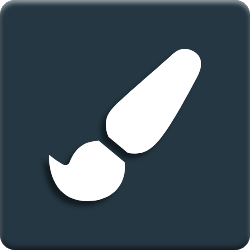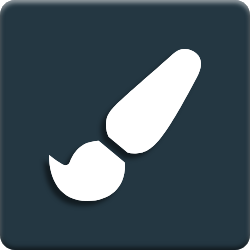
CBMS ERP MuK Branding
1'============
MuK Branding
============
This module is the basis for a number of branding modules, with the aim to
customize CBMS ODOO according to your needs. This happens mainly through a debranding
of CBMS ODOO. All occurrences of the word CBMS ODOO as well as links to CBMS ODOO can be
replaced automatically. This behavior is active by default but can be disabled
by using the context or an HTML tag.
Installation
============
To install this module, you need to:
Download the module and add it to your CBMS ODOO addons folder. Afterward, log on to
your CBMS ODOO server and go to the Apps menu. Trigger the debug mode and update the
list by clicking on the "Update Apps List" link. Now install the module by
clicking on the install button.
Another way to install this module is via the package management for Python
(`PyPI <https://pypi.org/project/pip/>`_).
To install our modules using the package manager make sure
`odoo-autodiscover <https://pypi.org/project/odoo-autodiscover/>`_ is installed
correctly. Then open a console and install the module by entering the following
command:
``pip install --extra-index-url https://nexus.mukit.at/repository/odoo/simple <module>``
The module name consists of the CBMS ODOO version and the module name, where
underscores are replaced by a dash.
**Module:**
``odoo<version>-addon-<module_name>``
**Example:**
``sudo -H pip3 install --extra-index-url https://nexus.mukit.at/repository/odoo/simple CBMS ODOO11-addon-muk-utils``
Once the installation has been successfully completed, the app is already in the
correct folder. Log on to your CBMS ODOO server and go to the Apps menu. Trigger the
debug mode and update the list by clicking on the "Update Apps List" link. Now
install the module by clicking on the install button.
The biggest advantage of this variant is that you can now also update the app
using the "pip" command. To do this, enter the following command in your console:
``pip install --upgrade --extra-index-url https://nexus.mukit.at/repository/odoo/simple <module>``
When the process is finished, restart your server and update the application in
Odoo. The steps are the same as for the installation only the button has changed
from "Install" to "Upgrade".
You can also view available Apps directly in our `repository <https://nexus.mukit.at/#browse/browse:odoo>`_
and find a more detailed installation guide on our `website <https://mukit.at/page/open-source>`_.
For modules licensed under OPL-1, you will receive access data when you purchase
the module. If the modules were not purchased directly from
`MuK IT <https://www.mukit.at/>`_ please contact our support (support@mukit.at)
with a confirmation of purchase to receive the corresponding access data.
Upgrade
============
To upgrade this module, you need to:
Download the module and add it to your CBMS ODOO addons folder. Restart the server
and log on to your CBMS ODOO server. Select the Apps menu and upgrade the module by
clicking on the upgrade button.
If you installed the module using the "pip" command, you can also update the
module in the same way. Just type the following command into the console:
``pip install --upgrade --extra-index-url https://nexus.mukit.at/repository/odoo/simple <module>``
When the process is finished, restart your server and update the application in
Odoo, just like you would normally.
Configuration
=============
To configure this module, you need to:
#. Go to *Settings -> General Settings -> Branding*.
#. And set the parameters according to your needs.
If a new system should be branded automatically, it is recommended to set the
flag ``auto_install`` of this module to ``True`` and to adjust the corresponding
variables in the config file.
* ``branding_system_name``
* ``branding_publisher``
* ``branding_website``
* ``branding_documentation``
* ``branding_support``
* ``branding_store``
* ``branding_share``
Usage
=============
After setting the parameters, the system is automatically branded.
Credits
=======
Contributors
------------
* Mathias Markl <mathias.markl@mukit.at>
Images
------------
Some pictures are based on or inspired by the icon set of Font Awesome:
* `Font Awesome <https://fontawesome.com>`_
Projects
------------
Parts of the module are inspired by:
* `Backend Debranding <https://github.com/it-projects-llc/misc-addons>`_
Author & Maintainer
-------------------
This module is maintained by the `MuK IT GmbH <https://www.mukit.at/>`_.
MuK IT is an Austrian company specialized in customizing and extending CBMS ODOO.
We develop custom solutions for your individual needs to help you focus on
your strength and expertise to grow your business.
If you want to get in touch please contact us via mail
(sale@mukit.at) or visit our website (https://mukit.at).
Branding and Debranding
'============ MuK Branding ============ This module is the basis for a number of branding modules, with the aim to customize Odoo according to your needs. This happens mainly through a debranding of Odoo. All occurrences of the word Odoo as well as links to Odoo can be replaced automatically. This behavior is active by default but can be disabled by using the context or an HTML tag. Installation ============ To install this module, you need to: Download the module and add it to your Odoo addons folder. Afterward, log on to your Odoo server and go to the Apps menu. Trigger the debug mode and update the list by clicking on the "Update Apps List" link. Now install the module by clicking on the install button. Another way to install this module is via the package management for Python (`PyPI `_). To install our modules using the package manager make sure `odoo-autodiscover `_ is installed correctly. Then open a console and install the module by entering the following command: ``pip install --extra-index-url https://nexus.mukit.at/repository/odoo/simple `` The module name consists of the Odoo version and the module name, where underscores are replaced by a dash. **Module:** ``odoo-addon-`` **Example:** ``sudo -H pip3 install --extra-index-url https://nexus.mukit.at/repository/odoo/simple odoo11-addon-muk-utils`` Once the installation has been successfully completed, the app is already in the correct folder. Log on to your Odoo server and go to the Apps menu. Trigger the debug mode and update the list by clicking on the "Update Apps List" link. Now install the module by clicking on the install button. The biggest advantage of this variant is that you can now also update the app using the "pip" command. To do this, enter the following command in your console: ``pip install --upgrade --extra-index-url https://nexus.mukit.at/repository/odoo/simple `` When the process is finished, restart your server and update the application in Odoo. The steps are the same as for the installation only the button has changed from "Install" to "Upgrade". You can also view available Apps directly in our `repository `_ and find a more detailed installation guide on our `website `_. For modules licensed under OPL-1, you will receive access data when you purchase the module. If the modules were not purchased directly from `MuK IT `_ please contact our support (support@mukit.at) with a confirmation of purchase to receive the corresponding access data. Upgrade ============ To upgrade this module, you need to: Download the module and add it to your Odoo addons folder. Restart the server and log on to your Odoo server. Select the Apps menu and upgrade the module by clicking on the upgrade button. If you installed the module using the "pip" command, you can also update the module in the same way. Just type the following command into the console: ``pip install --upgrade --extra-index-url https://nexus.mukit.at/repository/odoo/simple `` When the process is finished, restart your server and update the application in Odoo, just like you would normally. Configuration ============= To configure this module, you need to: #. Go to *Settings -> General Settings -> Branding*. #. And set the parameters according to your needs. If a new system should be branded automatically, it is recommended to set the flag ``auto_install`` of this module to ``True`` and to adjust the corresponding variables in the config file. * ``branding_system_name`` * ``branding_publisher`` * ``branding_website`` * ``branding_documentation`` * ``branding_support`` * ``branding_store`` * ``branding_share`` Usage ============= After setting the parameters, the system is automatically branded. Credits ======= Contributors ------------ * Mathias Markl Images ------------ Some pictures are based on or inspired by the icon set of Font Awesome: * `Font Awesome `_ Projects ------------ Parts of the module are inspired by: * `Backend Debranding `_ Author & Maintainer ------------------- This module is maintained by the `MuK IT GmbH `_. MuK IT is an Austrian company specialized in customizing and extending Odoo. We develop custom solutions for your individual needs to help you focus on your strength and expertise to grow your business. If you want to get in touch please contact us via mail (sale@mukit.at) or visit our website (https://mukit.at).

To install this Web App in your iPhone/iPad press ![]() and then Add to Home Screen.
and then Add to Home Screen.